vManage GUI Not Loading - Backup Configuration DB
When my home SD-WAN lab running in EVE-NG corrupted due to power failure, it had me lose hours of setup. Ever since, I've been regularly backing up the configuration DB to be ready when a restore is needed. Testing the restoration also has helped out in recovering state.
One of the things that can happen due to a corrupted vManage configuration DB is the vManage GUI may end up being unable to load. There seems to be a dependency where if the configuration-db NMS process is unable to run then the application server can't initialize either. The application server process is what makes the vManage GUI accessible.
Typically the application server can take 5 to 10 minutes to fully start. Patience is warranted here but if, for some reason, you are unable to load the vManage GUI in EVE-NG, the state of the NMS processes would be one place to start looking.
A faulty initialization can show that some of the processes remain stuck in "waiting" state.
vManage# request nms all status
NMS application server
Enabled: true
Status: <waiting>
NMS configuration database
Enabled: true
Status: <waiting>
NMS coordination server
Enabled: true
Status: running PID:3515 for 642s
NMS messaging server
Enabled: true
Status: running PID:5159 for 626s
NMS statistics database
Enabled: true
Status: running PID:3230 for 643s
NMS data collection agent
Enabled: true
Status: not running
NMS cloud agent
Enabled: true
Status: running PID:425 for 659s
NMS container manager
Enabled: false
Status: not running
NMS SDAVC proxy
Enabled: true
Status: running PID:511 for 659sIn this situation, an error message that may be observed when diagnosing the configuration-db process is the "Unable to connect to localhost:7687 (127.0.0.1:7687) Connection refused."
vManage# request nms configuration-db diagnosticsOnce it goes in to the localhost connection refused state, I have not been able to fix the vManage or recover it as it is. Cisco TAC may be able to because they have the root password. The only course of action I was left with was to rebuild a new vManage then start the controller integration and vEdge onboarding all over again. This was quite the waste of time I didn't need.
Backup vManage Configuration DB from CLI
To backup from the CLI, use the "request nms configuration-db backup path [PLACEHOLDER]" command. This would save a backup to the specified "path"; or so one would think.
Keep in mind that backup using this method will save a local copy of the configuation-db. If the server itself is lost, then the backup becomes inaccessible and useless. Ideally, there needs to be a process in place to copy the backup file out of the server to a remote backup location.
When using this command, there's some annoying quirk I'd need to mention. It has to do with how the [PLACEHOLDER] is specfiied.
vManage# request nms configuration-db backup ?
Possible completions:
path Local directory path /opt/data/backup)If you put a / in front of home like a path in regular linux, for example, it would complain with a syntax error.
vManage# request nms configuration-db backup path /home/admin
-----------------------------------------------------^
syntax error: not a fileThe error states it is expecting a file, not a path.
Use the command without / and the backup will kickoff.
vManage# request nms configuration-db backup path home/admin
Starting backup of configuration-db
config-db backup logs are available in /var/log/nm/neo4j-backup.log file
mv: cannot move '/opt/data/backup/tmp.dNYJmydLsq' to '/opt/data/backup/home/admin.tar.gz': No such file or directory
chown: cannot access '/opt/data/backup/home/admin.tar.gz': No such file or directory
chmod: cannot access '/opt/data/backup/home/admin.tar.gz': No such file or directory
Successfully saved database to /opt/data/backup/home/admin.tar.gzIt'll do its thing but it will save the file to /opt/data/backup/home/admin. Weird. Right? It appends the /opt/data/backup/ to whatever is specfied after path. It does this all the while complaining that the provided directory or file doesn't exist.
To my mind, what makes sense is the "path" keyword in the command isn't a fully appropriate label. What the command seems to be expecting is to be provided a file name or a path to a file including the file name.
vManage# request nms configuration-db backup path RandomFileName
Starting backup of configuration-db
config-db backup logs are available in /var/log/nm/neo4j-backup.log file
Successfully saved database to /opt/data/backup/RandomFileName.tar.gzIt appends /opt/data/backup/ automatically and saves the file in that directory. Checking in vShell shows that the admin user has ownership over the compressed backup file that was just created.
vManage:~$ ls -al /opt/data/backup/
total 2808
drwxrwxrwx 3 vmanage vmanage 4096 Jan 27 16:57 .
drwxr-xr-x 13 vmanage vmanage-admin 4096 Jan 8 17:11 ..
-rwxrwxr-x 1 vmanage admin 531648 Jan 27 16:55 RandomFileName.tar.gz
drwxr-xr-x 3 root root 4096 Jan 27 16:55 staging
-rw------- 1 root root 533580 Jan 27 16:03 tmp.1wZ6xyvu3U
-rw------- 1 root root 345679 Jan 14 16:53 tmp.RLPHYNeNWF
-rw------- 1 root root 532696 Jan 27 16:42 tmp.dNYJmydLsq
-rw------- 1 root root 0 Jan 27 16:54 tmp.ggskXaZRQu
-rw------- 1 root root 347228 Jan 14 16:52 tmp.iRRdTvM5Db
-rw------- 1 root root 534396 Jan 27 16:04 tmp.laMpYnXaCgA properly running vManage server would return an NMS status output similar to the following. The NMS processes will run if they're enabled. It'll also display the Process ID and for how long it has been running.
vManage# request nms all status
NMS application server
Enabled: true
Status: running PID:6006 for 160253s
NMS configuration database
Enabled: true
Status: running PID:3270 for 160279s
NMS coordination server
Enabled: true
Status: running PID:3239 for 160279s
NMS messaging server
Enabled: true
Status: running PID:4891 for 160263s
NMS statistics database
Enabled: true
Status: running PID:3297 for 160279s
NMS data collection agent
Enabled: true
Status: running PID:7333 for 160237s
NMS cloud agent
Enabled: true
Status: running PID:427 for 160294s
NMS container manager
Enabled: false
Status: not running
NMS SDAVC proxy
Enabled: true
Status: running PID:536 for 160294sThe state of these processes can also be displayed from inside the vManage GUI - Administration > Cluster Management > Service Configuration, click on the vManage device and look under the vManage Details tab. This is only helpful when the application server process is working ok and you are able to log into the GUI.
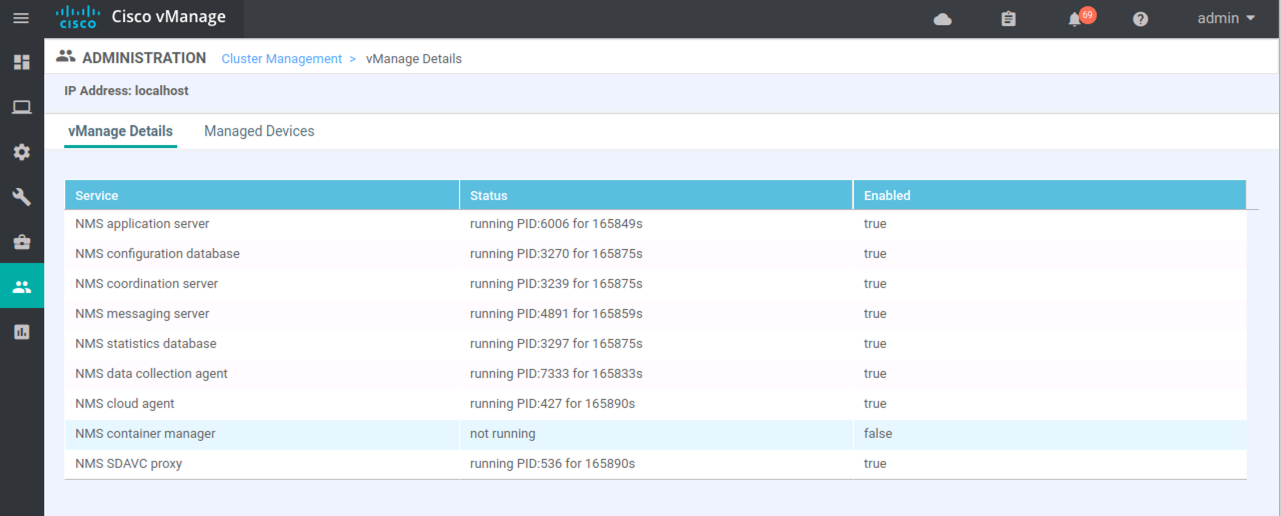
As far as I have looked, there doesn't appear to be a way to take or schedule database backups from the vManage GUI. Of course one can use the SSH Terminal Tool CLI from inside the vManage GUI, but that still is really not a GUI function.
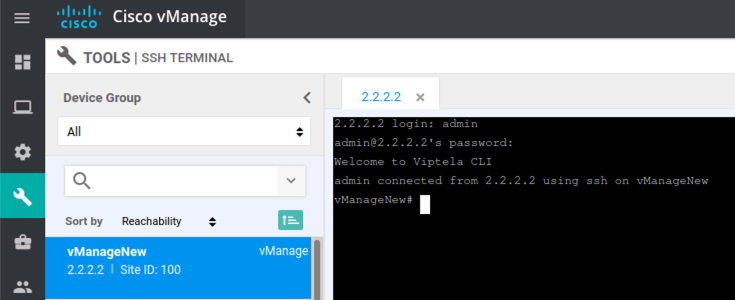
To test the backup, simply use the restore version of the request nms configuration-db command.
vManage# request nms configuration-db restore path [PATH_TO_THE_BACKUP_FILE_INCLUDING_THE_FILE_NAME]Take your backups. Test them regularly. Save time and unnecessary trouble.
Tags: sdwan
← Back home